TAG Time and Attendance
TAG TA | Resources
How to Access Resources?
The Resources page is accessible from the navigation bar, as indicated in the screenshot below.

How to Create a New Resource?
When the Resources option is clicked, a new page opens automatically, as shown in the screenshot below. To edit an existing Resource, select Resource No. and then click on it so you can edit it.
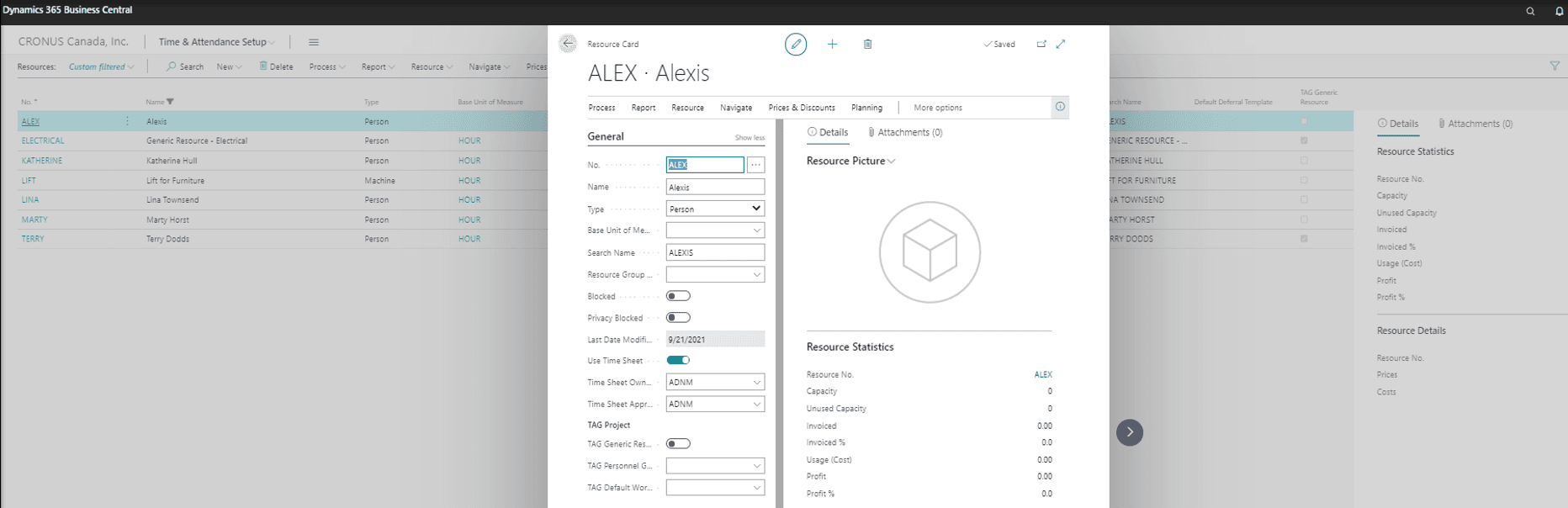
Click "New" option to create new resources, as indicated in the screenshot below.

The fields displayed on the Resources page are as follows:
- Resource Code (Resource No. Series): unique code generated automatically when a new resource is created, which allows to link it to the TA employee and the TAG personnel card.
- Name: text fields to be typed manually.
- Type: Drop-down list to choose the style of the resource.
- The base unit of measure: Drop-down list to choose the base unit of measurement.
- Unit cost: define the price assigned to the resource.
We can attach a resource code with the employee for an employee card.
Tips: We need to create a resource name, the same one that existed in TAG Personnel. This will help link the schedule in our TAG Portal and show TAG Portal users their correct calendar.
TAG Set Up Related to TA
We need to do something in the TAG User Setup menu to connect portal with the right user. We need to set the correct technician code from the list.
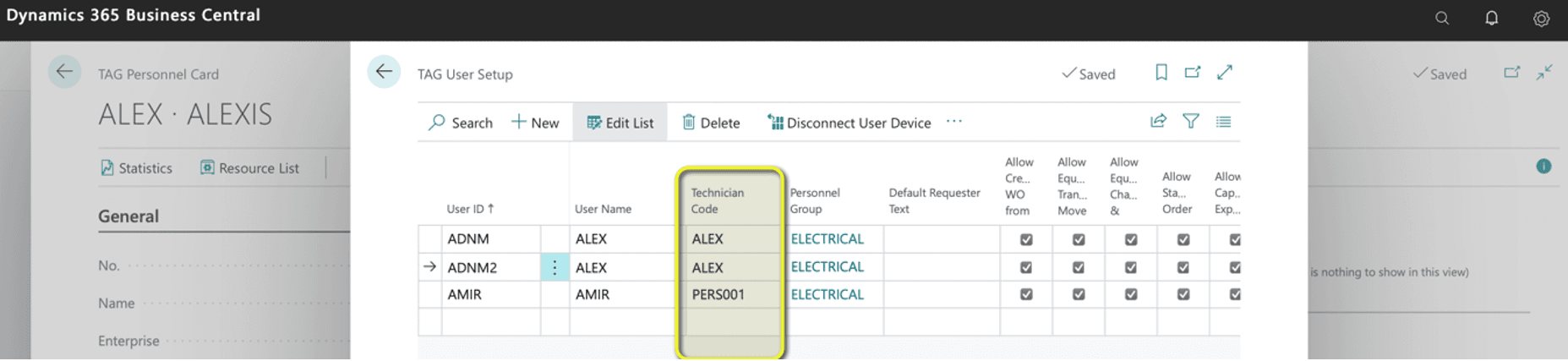
We need to set a Resource No. in the TAG Personnel Card below. We also need to set up an Employee No. in the TAG Personnel Card.

Also, set up TAG Union No. in TAG Personnel if necessary.
Tip: We need to activate the User TA function in TAG Controls – Validity before going to the TAG Portal.
After activating this button in TAG, we can’t book time directly for the work order.
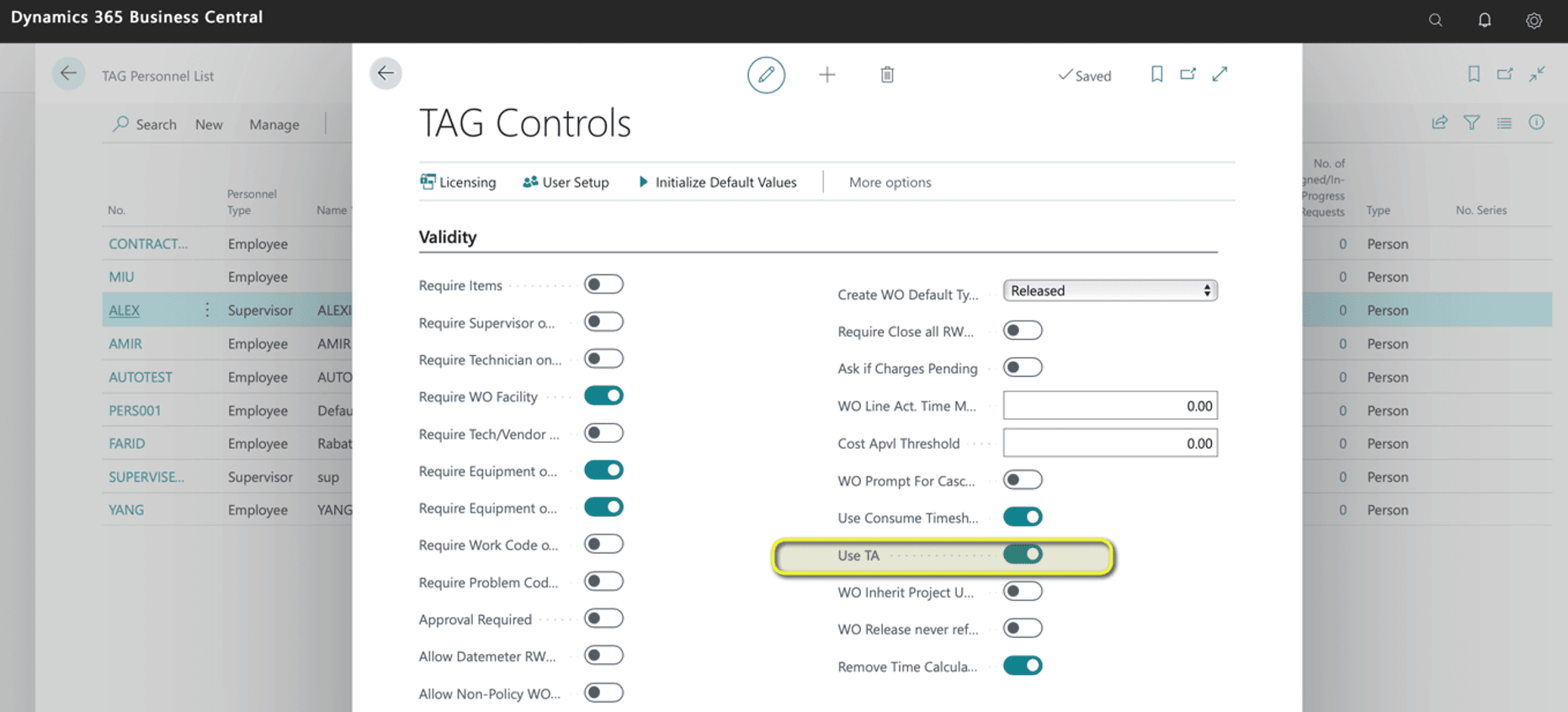
Need to be sure button "Enable T&A" in the TAG Portal is also activated.
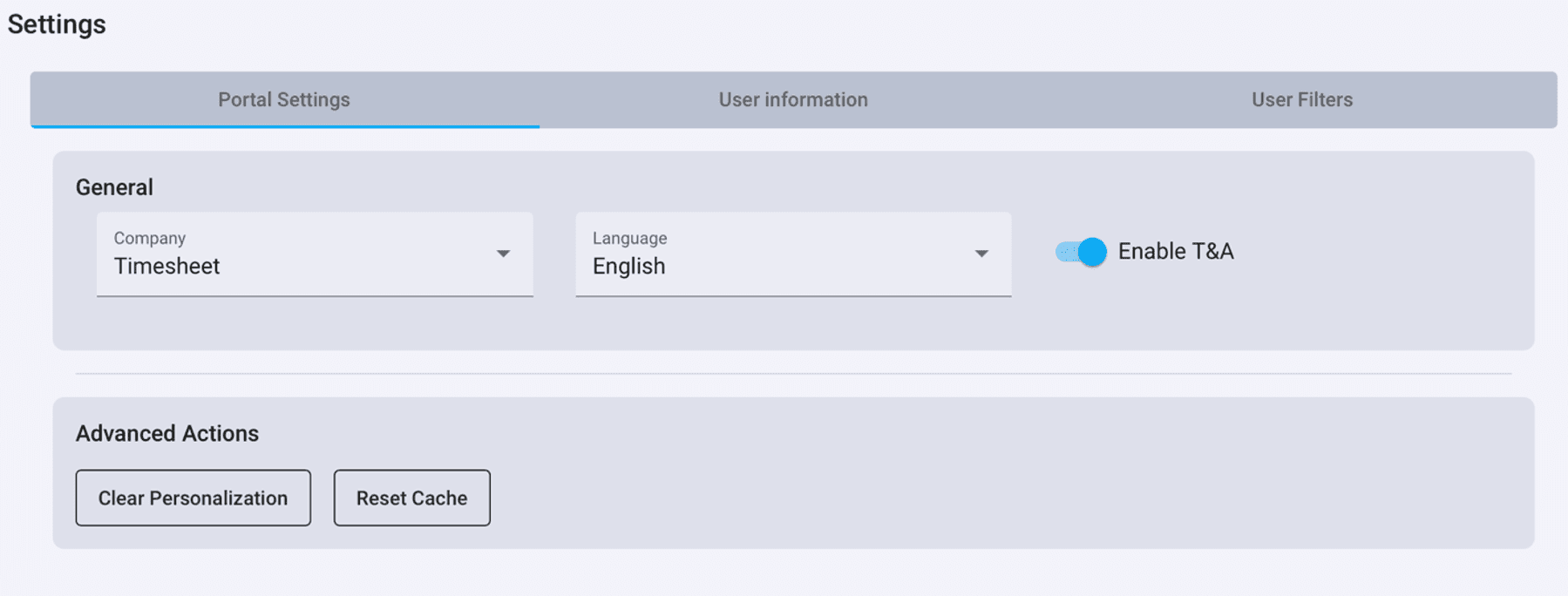
Now it is time to go to the TAG Portal to check the employee schedule. We see below that users have a calendar view on the Timesheets page.
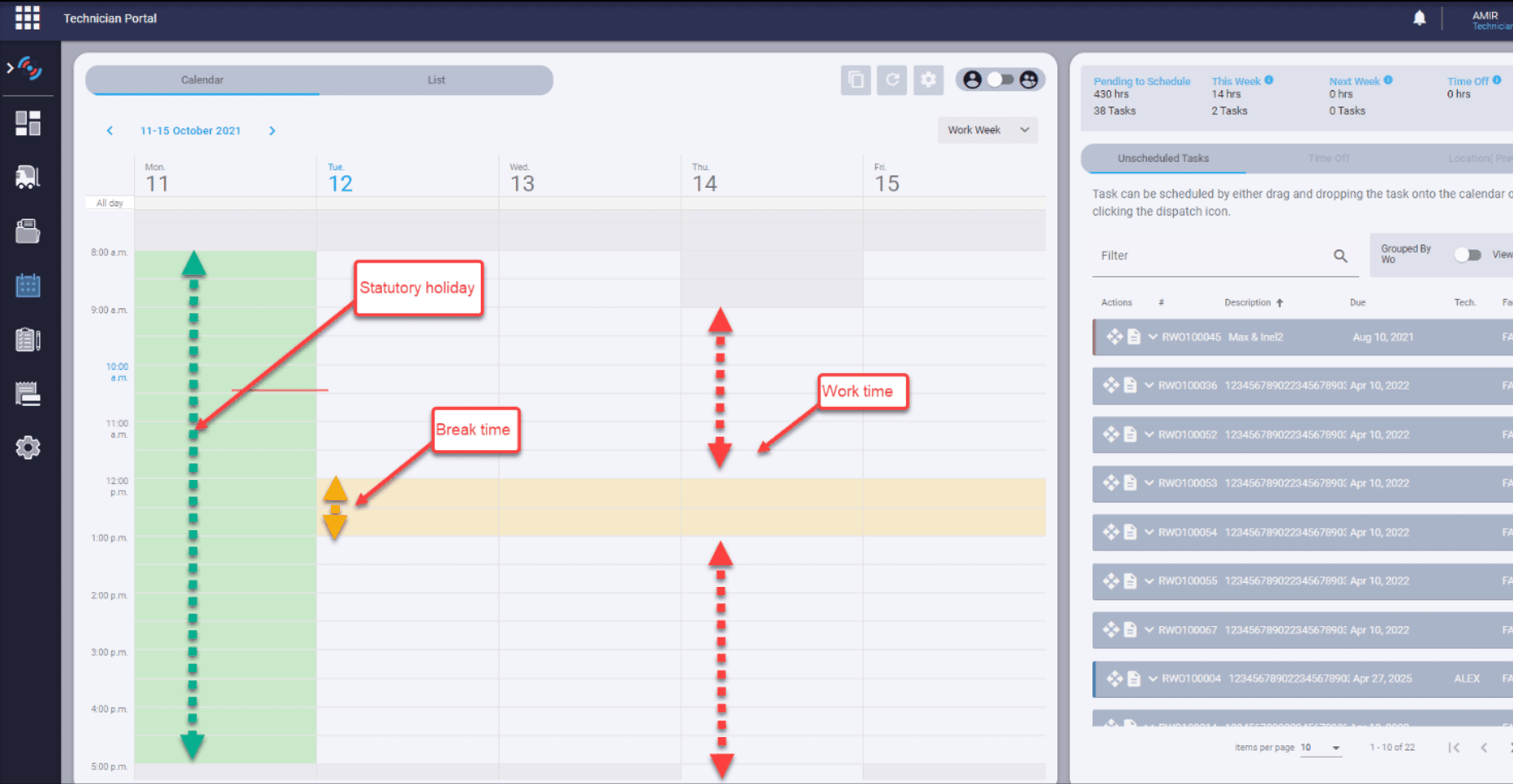
The calendar view can be shown by a week or by work week.
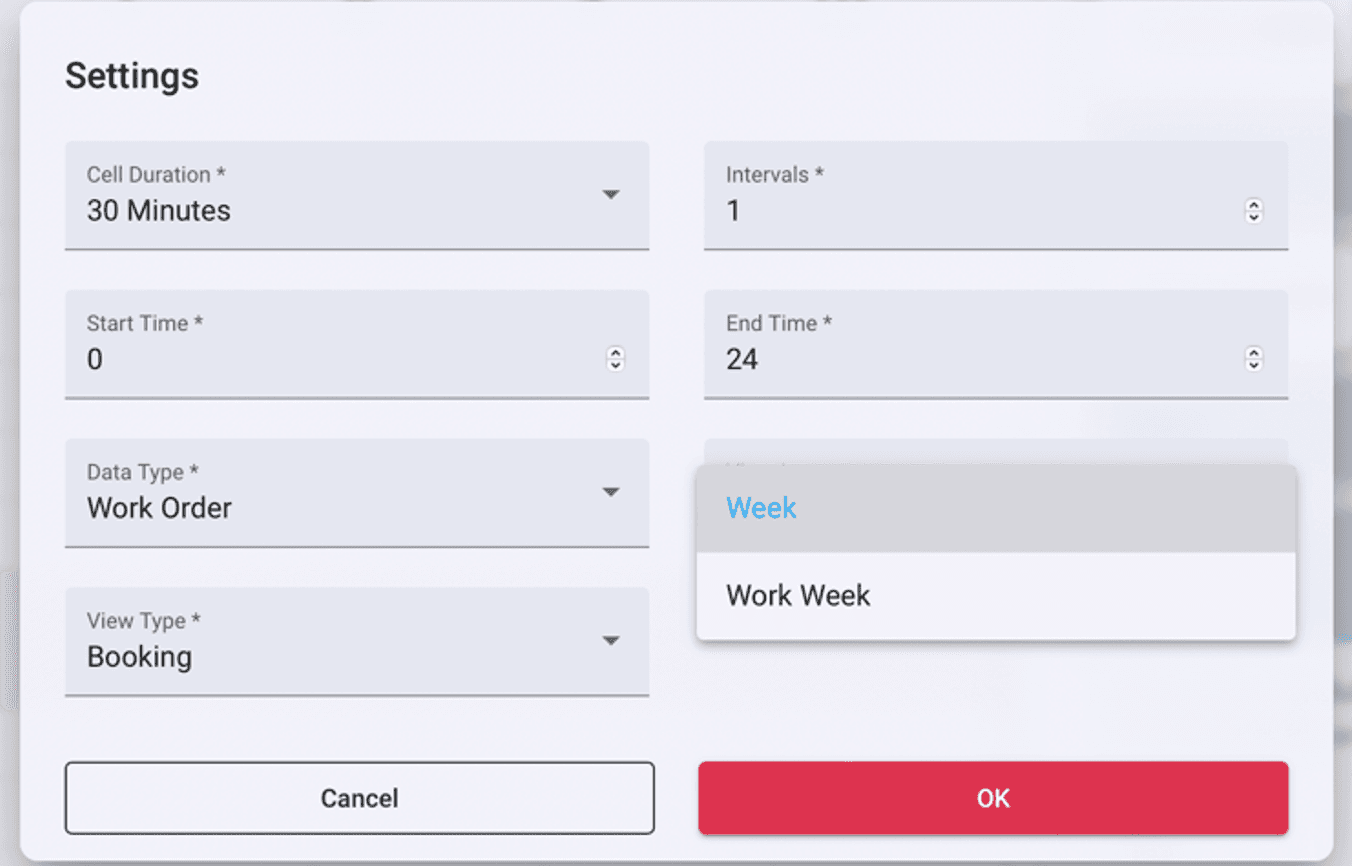
Tip: We have 4 different places to set up employees before using TA Employee Schedule in the TAG Portal.
1- TAG Personnel: in the TAG Personnel Card, we can connect personnel with Resource No. and Employee No..
2- Resource Card: We don’t need to set up a resource to connect with others.
3- Employee Card: in the Employee Card, we can connect Employee with Resource No..
4- TA Employee Card: We can connect TA employees with employees in the TA Employee Card.

