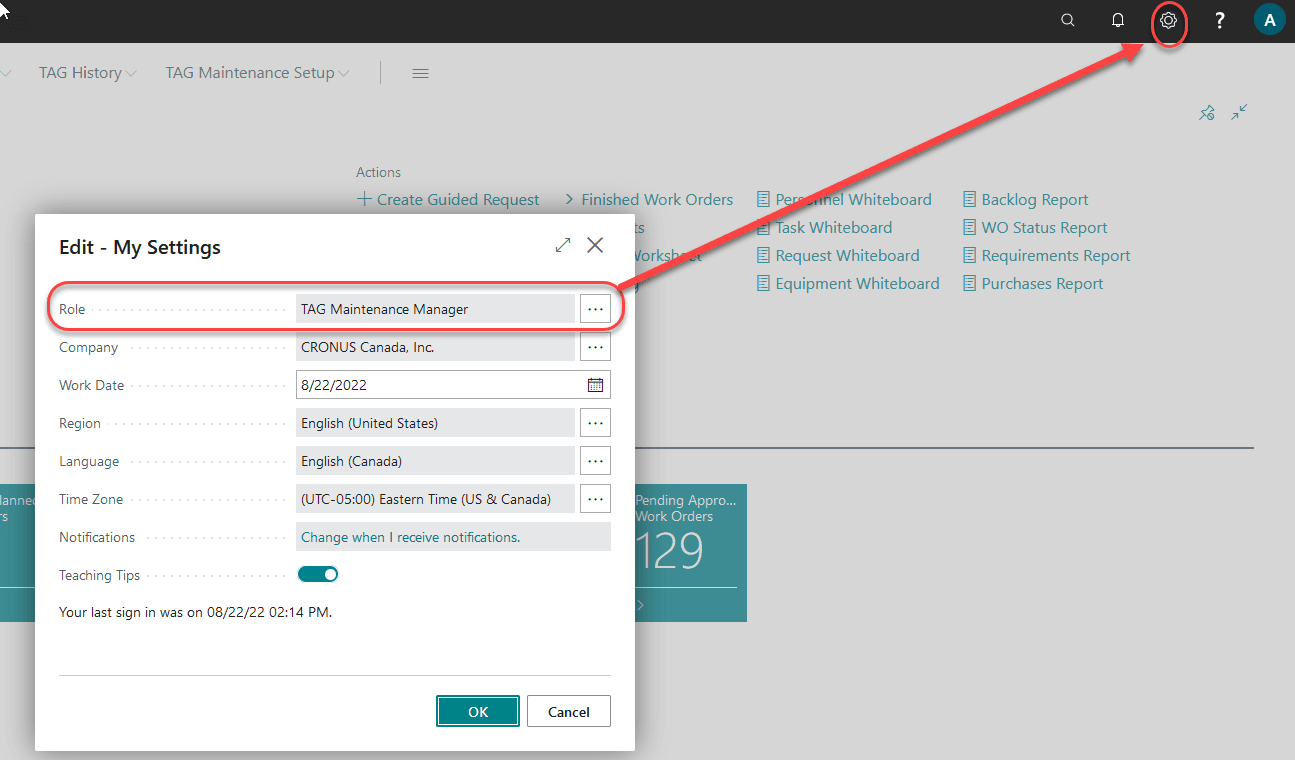The Asset Guardian (TAG)
TAG | TAG Installation Files
The TAG Extension Package (app) is the sole mandatory file. The other files are optional and are included to help you set up the solution.
TAG 365 Extension Package
- “The Asset Guardian (TAG) CMMS.app”
Language files – English (United States, ENU)
Solution Requirements
Before installing TAG, please ensure that you fulfill the following prerequisites:
- Administrative privileges on the machines where you plan to install the application.
- Necessary permissions and licenses to install apps and create users.
- Microsoft Dynamics 365 Business Central is available and functional.
- TAG is distributed in a "The Asset Guardian (TAG) CMMS .app" file. Before you start the actual installation, copy this file and store in an installation directory on your hard drive.
TAG must be installed as an extension in Microsoft Dynamics 365 Business Central before you proceed further in this document.

While on the Extension settings for The Asset Guardian (TAG) CMMS-EAM, click on "Configure" to check the app details. Field "Allow HttpClient Request" must be set to "Yes" in order for TAG to auto update and manually validate the TAG Key on the TAG Licensing page (as accessed from TAG Controls). This is not required to trial or test TAG, but it is required to validate the TAG Key if received from Verosoft.
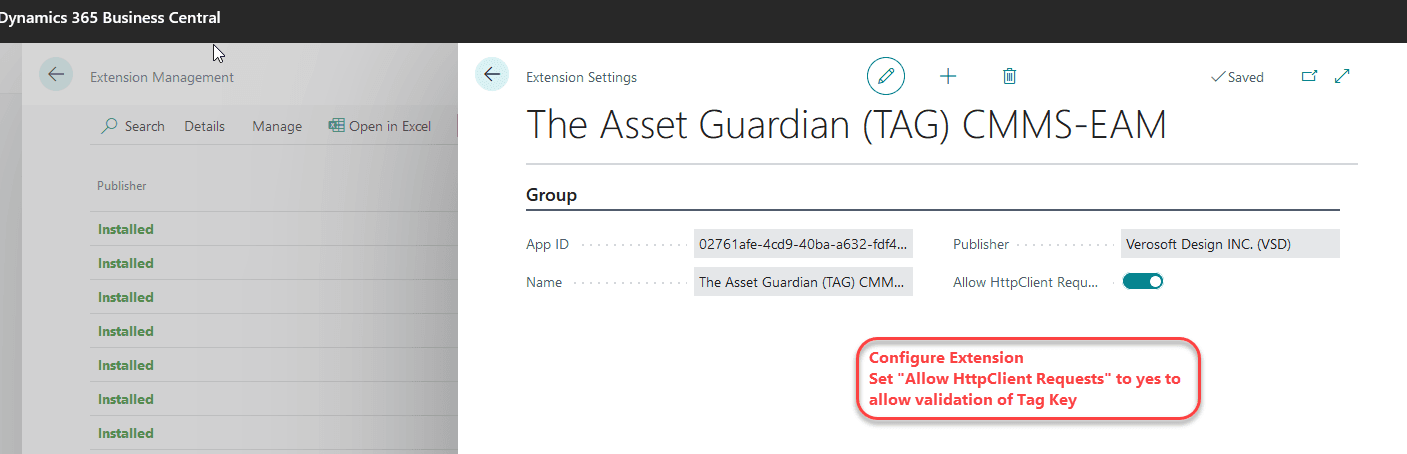
Important Note:
- The TAG Extension package includes the TAG objects in extension form, TAG Permission Sets, profile TAG Maintenance Manager, and modifications to user profile "Business Manager". It is important that after install, the initial testing user is assigned profile TAG Maintenance Manager or profile Business Manager to be able to see the TAG screens and complete the setup as shown in the document below. Any user can be assigned role center TAG Maintenance Manager from the settings page to directly access the full TAG menu.