Wormhole
Wormhole | Functions
Record Matrix
Record matrix (records ownership) allows you to do a sync by selection. When opening the list, users can get a clear view of all the data across existing companies.
The Record matrix is populated by default. If the record exists in a company, then the Record matrix boxes will be checked. The Record matrix will be present where the record exists. If a checkmark is made, it will insert. If a checkmark is removed, it will attempt to delete.
Sync Company Records only - Set to yes if you need to filter the sync by record value.
- Matrix Field1: Choose the first field you want to display in the matrix after the master field.
- Matrix Field2: Choose the second field you want to display in the matrix after the master field.
When you define these fields (Matrix Field1 and Matrix Field2), go to the General tab and click on the Fill Controls Name button to display them on the matrix filters. Then, click on the second button (Record Ownership) on the ribbon to show the matrix filters records. (See image below)
Limitation: Matrix sync can only work with Template to Company, with Template Company Only.
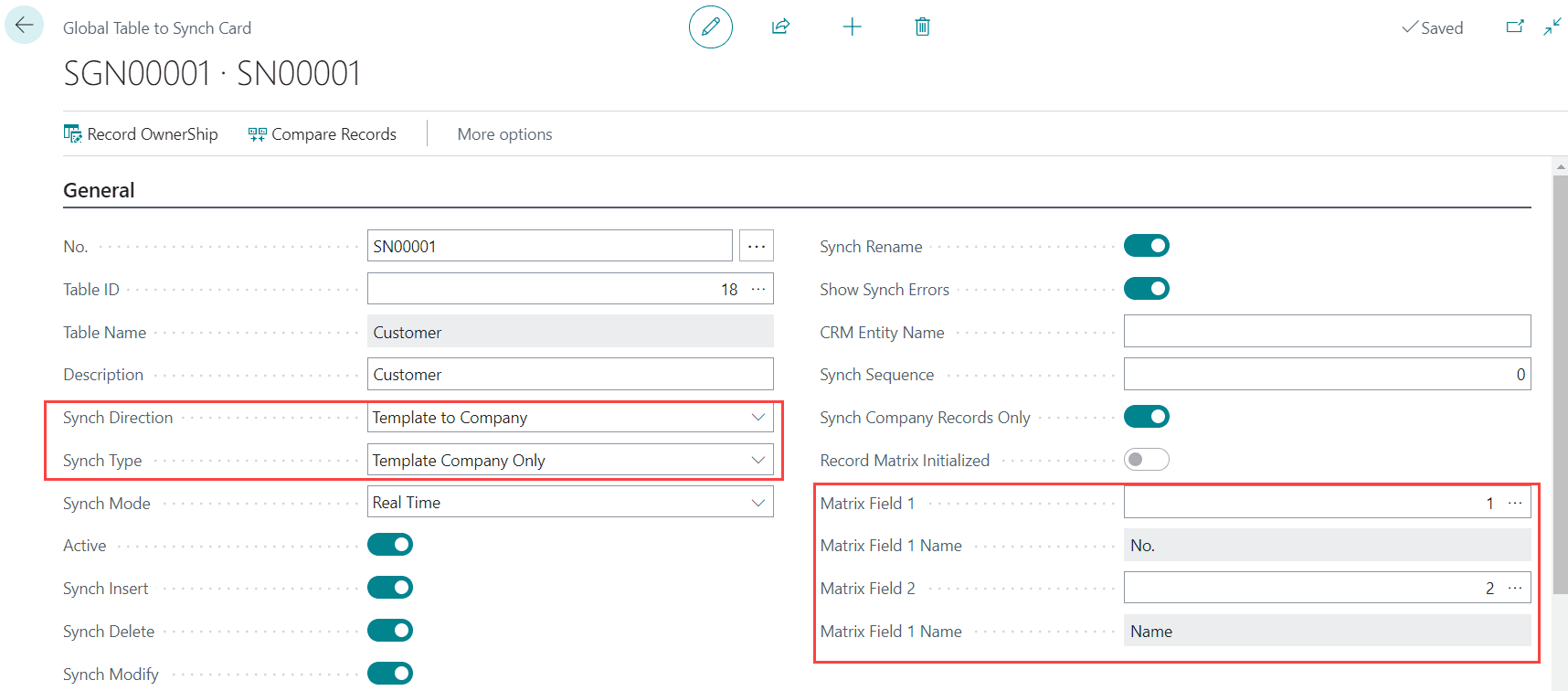
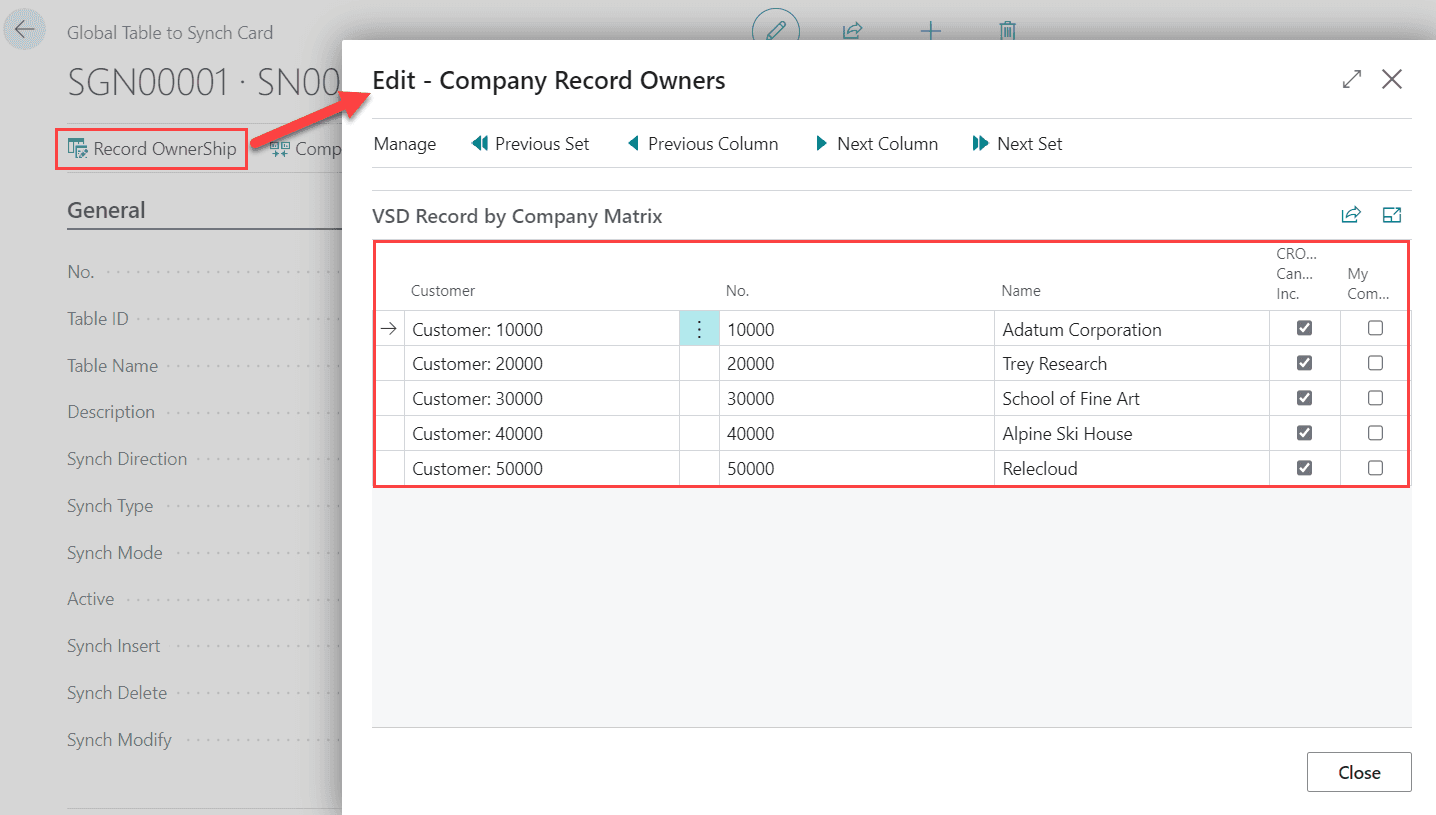
*Note: When you check/uncheck one record for a company, the matrix filters follow the same sync setup defined in the group (Sync Direction, Sync Mode….).
Example: If Inbox/Outbox is selected as sync mode in the group/table, when checking/unchecking a record through the matrix, the user needs to process the outbox for source company and then process the inbox for destination company to get the expected result.
If Sync Company Records Only is set to "Yes", you should go through the Record Ownership section to synchronize a record from one company to another company.
Example: Companies: A, B, C (A is a Template Company and B, C are a Child Companies)
Sync Direction=" Template to Company" and Sync Type=" Template Company Only"
If you are logging into company B or C, you can not create or delete one record using the matrix filters, you can just do it if you are logging into Company template (A). This is because this setup does not allow you to create or delete these records from Child companies.
Recursive Sync
Matrix filters feature allows a recursive sync through a global sync group. When you sync a record from one source company to one destination company, global sync checks in the other groups to see if this transaction triggers a sync to other companies.
- Sync Group1: Synchronize items from company A to company B using matrix filters
- Sync Group2: Synchronize items from company B to company C without using matrix filters (basic sync).
Expected Result: When you create/modify/delete an item in company A and when you sync it using Record Ownership (matrix filters), you will automatically have this item created/modified/deleted on company B and C.
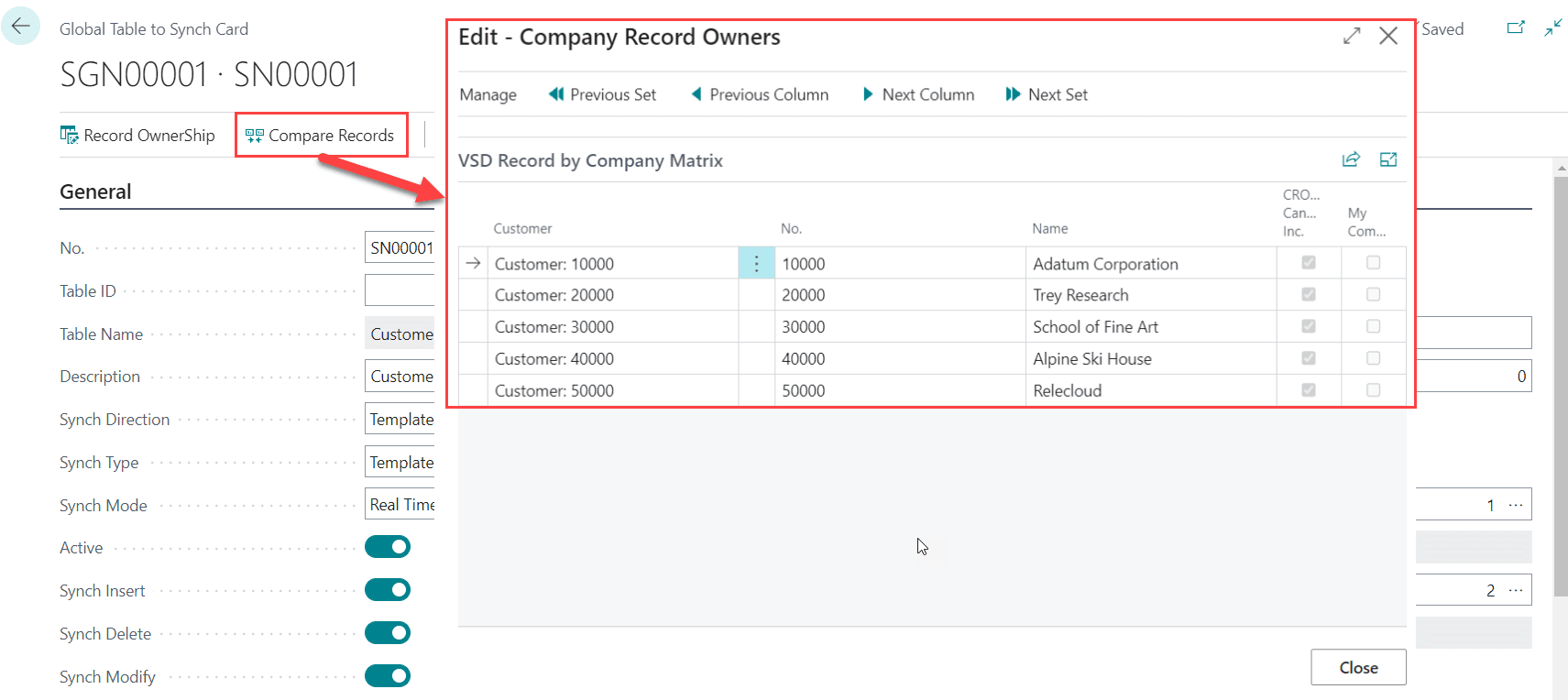
Table Sync Error Log
This section helps users get a log of any errors or exceptions that occurred when performing a sync. This may also help users to troubleshoot for unexpected errors.
The user can enter the desired filters to get the desired records.
*Note: The error log table is by company and not global. The errors are the ones related to the sending company.

Integration Record Ownership
Integration Record Ownership indicates the owner and the destination company for each record created by the sync group:
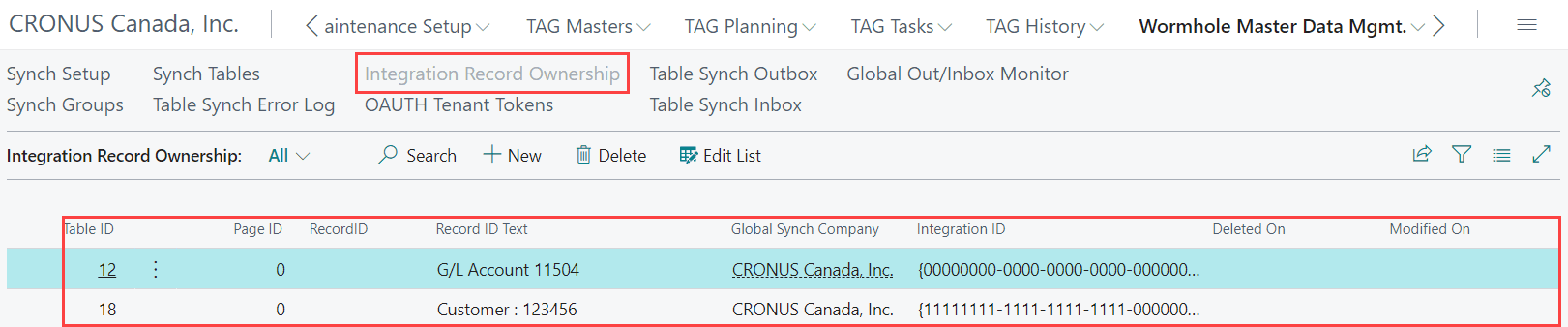
Inbox/Outbox Process
Inbox/Outbox process allows you to send and receive the synched records from the source company to the destination company.
This process is required if Inbox/Outbox mode is selected:

Outbox Action
Click on Wormhole Master Data Mgmt and then on Table Synch Outbox menu to get the list of the pending records that need to be synced.
- Table ID: Table ID to sync
- Table Name: Table name to sync
- Record ID: Record ID to sync
- Operation: Type of operation depending on the table setup
- From Company: Source company
- To Company: Destination company
- Transferred: Record state (Yes: transferred, No: not transferred)
- Timestamp: Date and time of the Record ID sync
- URL: URL of destination company

Click on Transfer Outbox to send the records from source to destination company:

Inbox Action
Click on Wormhole Master Data Mgmt and then on Table Sync Inbox menu to get the list of pending records that need to be synced (sent from outbox source company).
- Table ID: Table ID to sync
- Table Name: Table name to sync
- Synch Sequence: Table sync sequence
- Record ID: Record ID to sync
- Operation: Type of operation depending on the table setup
- Transferred: Record state (Yes: transferred, No: not transferred)
- Timestamp: Date and time of Record ID sync
- Sync group: Sync group No
- No: Table No

Click on Transfer Inbox to get the records in the destination tables:

Global Out/Inbox Monitor

This page shows all unprocessed inbox and outbox records across all synced companies. No transfers can be done from here. Transfers of the Iibox/outbox can only be done from the actual company the transfer needs to be done.

