TAG TA | Break Codes
The Break Codes page allows adding the break needed before or after finishing work.
How to Access Break Codes?
The Break Codes page is accessible from the main menu, as indicated in the screenshot below.

How to Create or Edit Break Codes?
1-Select Break Code from the main navigation bar as indicated in the screenshot below.
2-Select new
3-Add the code and description and select the paid checklist if this break code is paid.
We can select if this break code is paid or not. Paid means that we need to pay this break time to the employee. This option will help us when we calculate payroll.

How to Add Break Codes to the Schedule?
- Go to the Calendar page on the navigation bar as indicated in the screenshot below.
- Select the calendar to which you want to add a scheduled break.
- Select the Schedule option in the main menu. You can see the Break time for all days of the week.
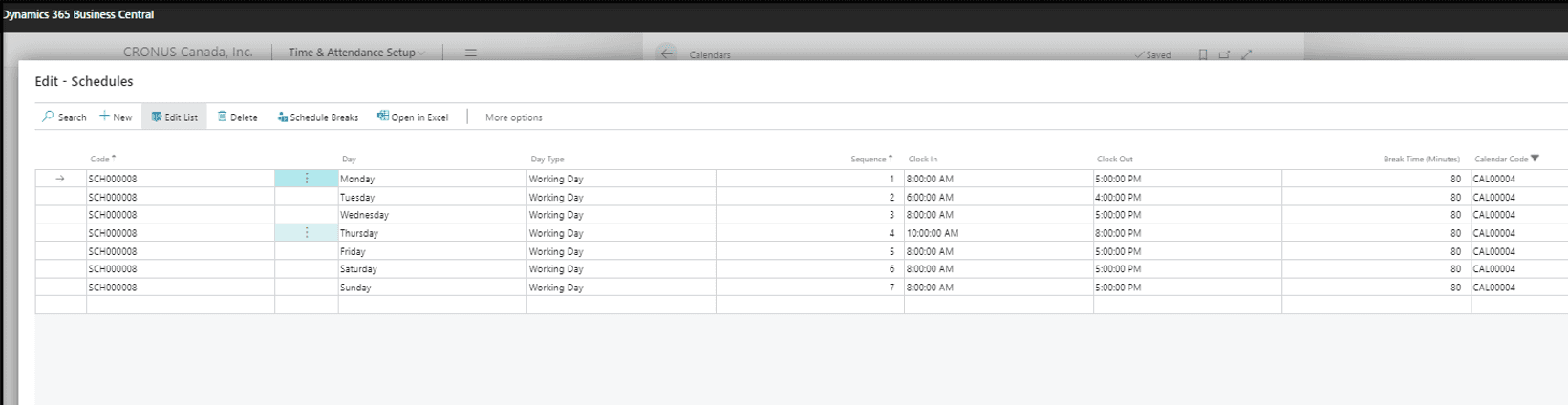
The break time (Min) applies to each schedule line for the calendar period selected by the user. Total time (Hours) is the available time by the employee.
- Select schedule breaks
- Select "New" if you want to add a break code already created in the previous part.
From there, we can click on the New option to select the scheduled breaks. We can also click on the Edit option to edit the schedule breaks already created.
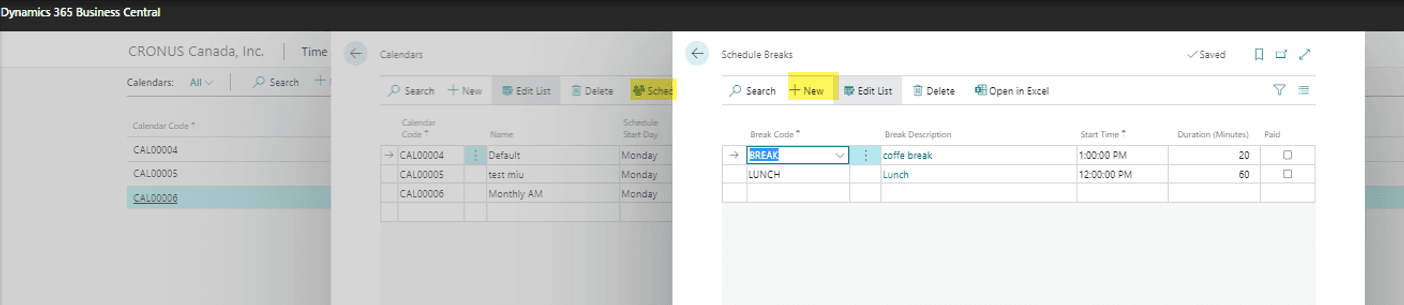
It includes the following fields:
- Break Code: Reference code attached to a break code.
- Break Description: Description of the break code.
- Start time: When the break codes start.
- Duration: Select the period in minutes.
- Paid: This option will be populated following user setup.

